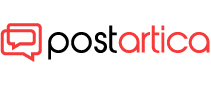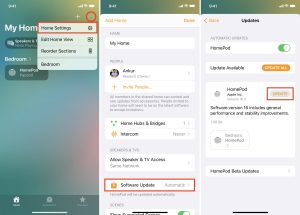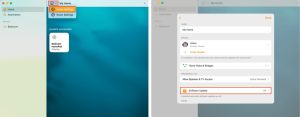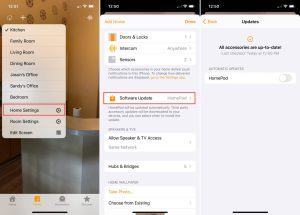- 17 August 2023
- 119
How to Update HomePod or HomePod mini: Easy Steps

This article is designed for Apple users who own a HomePod or HomePod mini and want to learn how to update the software on their devices. The intended audience includes individuals who are familiar with using Apple devices and are looking for clear, step-by-step instructions on how to keep their smart speakers up-to-date. They may be interested in learning about the benefits of updating their devices and how to do so using different methods.
Introduction: Keeping Your Apple Smart Speaker Current
Apple’s commitment to seamless integration extends to their HomePod and HomePod mini, ensuring they’re always up-to-date with the latest features and improvements. Discover how easy it is to update your Apple smart speaker and experience enhanced performance and new functionalities.
1. Updating Through Your iPhone or iPad
Ensuring your HomePod or HomePod mini has the latest software is essential for optimal performance. The Home app on your iPhone or iPad offers a convenient way to initiate updates. Follow these steps:
- Open the Home app.
- Tap on the Home icon and select Home Settings.
- Tap on Software Update.
- If an update is available, tap Update.
- Accept the terms and conditions and let the update install.
Image by;https://www.idownloadblog.com/
2. Updating Using Your Mac
If you prefer to use your Mac, updating your HomePod or HomePod mini is equally straightforward:
- Open the Home app on your Mac.
- Click on the Home icon and select Home Settings.
- Click on Software Update.
- If an update is available, click Update.
- Accept the terms and conditions and let the update install.
Image by;https://www.idownloadblog.com/
3. Automating Updates for Seamless Experience
Streamline the update process by enabling automatic updates for your smart speaker:
- Open the Home app on your iPhone or iPad.
- Tap on the Home icon and select Home Settings.
- Tap on Software Update.
- Turn on Automatic Updates.
Image by;https://www.idownloadblog.com/
4. A Happy HomePod: Embrace the Benefits of Updates
Updating your HomePod or HomePod mini is a simple yet valuable task. Regular updates ensure you’re enjoying the latest features and bug fixes. Whether you choose to update via your iPhone, Mac, or automatically, you’re enhancing the overall experience of your Apple smart speaker.
Conclusion: Stay Current for Enhanced Performance
Updating your HomePod or HomePod mini is a hassle-free way to experience the best that Apple’s smart speaker has to offer. With user-friendly methods and the option for automatic updates, you can ensure your device remains current and optimized for a seamless, enjoyable user experience.