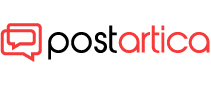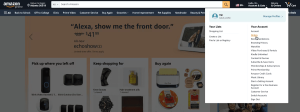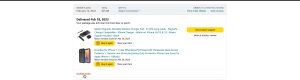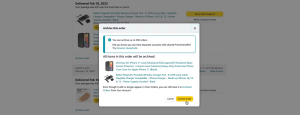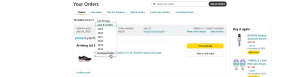- 18 August 2023
- 92
How to Archive Your Amazon Orders – Step-by-Step Guide
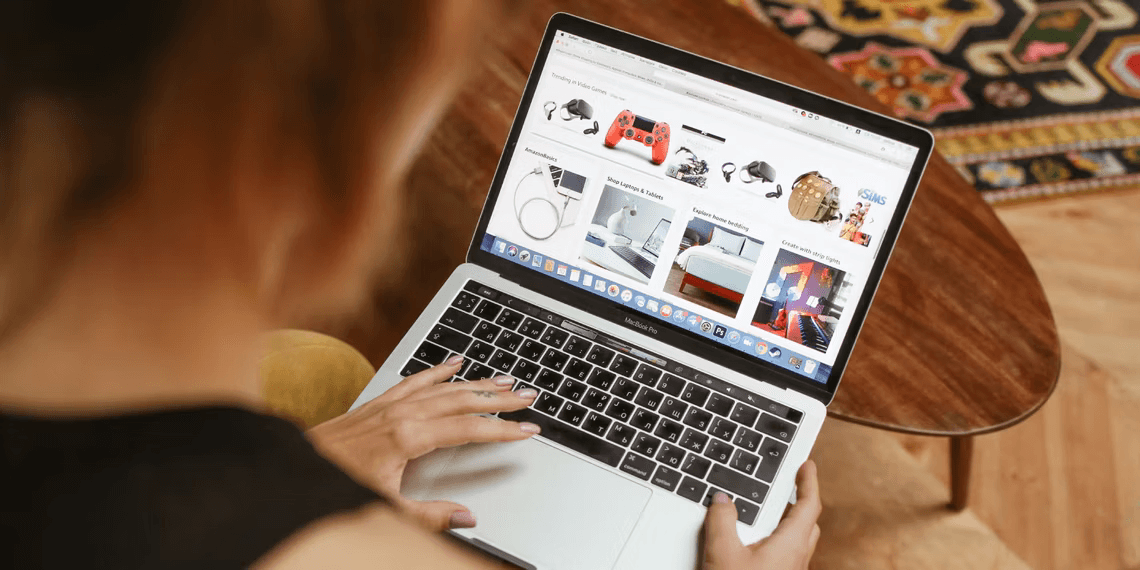
Introduction: Archive Your Amazon Orders
In a world where online privacy matters more than ever, keeping your purchase history discreet can be essential. If you’re an Amazon shopper looking to maintain privacy while still retaining your transaction records, you might have wondered about archiving your orders. While deleting orders is not an option, archiving offers a practical solution. In this guide, we’ll walk you through the process step by step.
How to Archive Amazon Orders
Archiving your Amazon orders is a straightforward process. Follow these steps:
- Visit Amazon’s Homepage and Log In: Start by visiting Amazon’s homepage on your computer and logging into your account. Your account information is your fortress of privacy.
- Access Your Orders: Hover your mouse over the “Accounts & Lists” option, located in the top-right corner of the webpage. From the drop-down menu, select “Orders.”
Image by https://www.makeuseof.com/ - Choose the Order to Archive: Scroll down on the redirected page until you find the order you want to hide. Click on the “Archive order” option associated with that order.
Image by https://www.makeuseof.com/ - Confirmation: A pop-up confirmation dialog box will appear. To proceed, click “Archive order” again. This step secures your chosen order in the archive.
Image by https://www.makeuseof.com/
The process remains consistent whether you’re archiving an older order or one that’s yet to arrive.
Viewing Archived Amazon Orders
The beauty of archiving lies in easy retrieval. Here’s how to access your archived orders:
- Visit Accounts & Lists: Return to Amazon’s homepage and hover over “Accounts & Lists.” Select “Orders” from the drop-down menu.
- Filter Archived Orders: On the redirected page, you’ll notice a drop-down button indicating the order time period. Select “Archived Orders” to view your archived history.
Image by https://www.makeuseof.com/ - Access Order Details: You’ll now have a comprehensive list of your archived orders. If you need to, you can unarchive orders by clicking “Unarchive Order” below the product details.
Archiving Orders on Mobile Devices
As of now, the option to archive orders is exclusively available on Amazon’s website. If you’re using the Amazon app on your mobile device, you won’t find this feature. Instead, access Amazon through your mobile browser and switch to desktop mode.
However, keep in mind that navigating the desktop site mode on a smaller screen might pose some challenges. Be patient and persistent for the sake of your privacy.
Considering Privacy Alternatives on Amazon
While archiving your orders improves privacy, it’s wise to consider broader privacy concerns. If you share your Amazon account with others, additional measures might be necessary. Exploring alternative e-commerce platforms could provide you with enhanced privacy controls for your shopping activities.
In conclusion, archiving your Amazon orders allows you to discreetly maintain your purchase history. Follow our step-by-step guide to secure your orders while still having easy access to transaction details. Remember that while Amazon offers solutions, exploring privacy-focused alternatives is a proactive step towards safeguarding your online shopping experience.