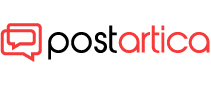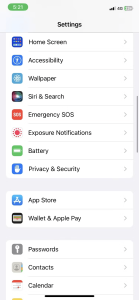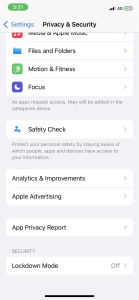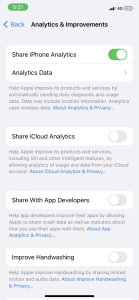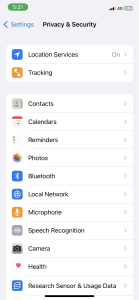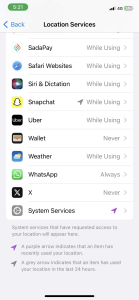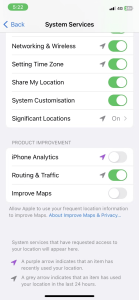- 31 August 2023
- 83
Your Privacy: Prevent Apple’s Data Collection on Your iPhone
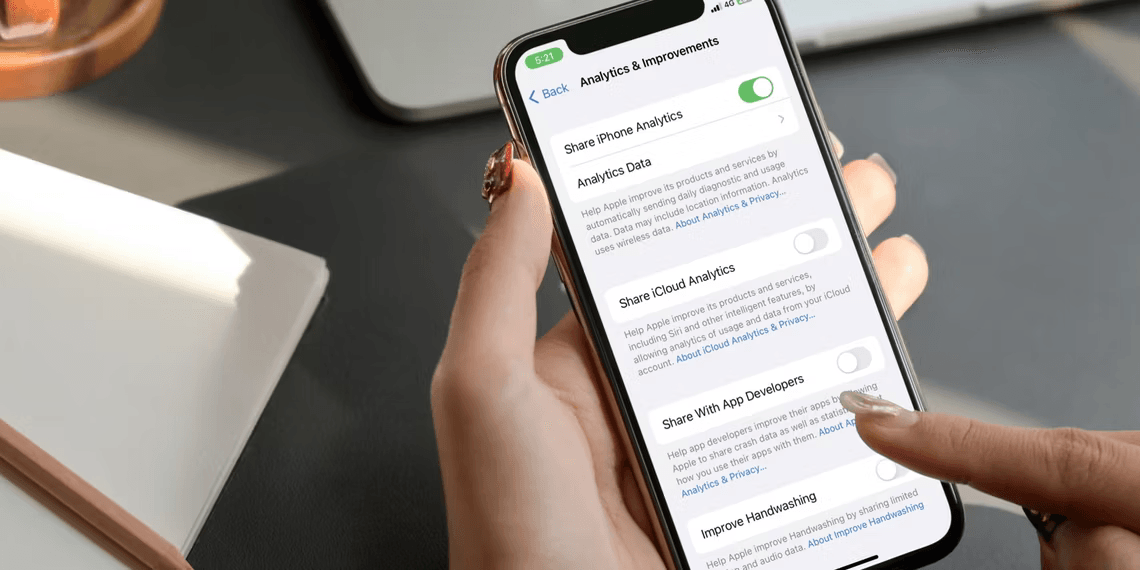
How to Stop Apple From Collecting Data From Your iPhone
In today’s digital landscape, concerns about privacy have taken center stage, leaving many iPhone users wondering how much of their personal data is being accessed. Apple, known for its commitment to user privacy, routinely gathers data to enhance its services. But if you’re a privacy enthusiast, rest assured—you can take charge of the data collection process.
Unveiling iPhone Analytics & Improvements: What’s at Stake?
Analytics & Improvements nestled within your iPhone’s Settings is a tool that accumulates diverse data forms to fuel Apple’s quest for better functionality. But do you know what kind of data is in play, and how you can regain control over it?
The Data Apple Collects: Balancing Insights and Privacy
True to its name, iPhone Analytics & Improvements garners invaluable data for evaluating and enhancing your device’s performance. This encompasses system insights like battery health, storage usage, and app engagement metrics. Yet, fear not—your personal identity remains concealed. Your usage patterns, app preferences, and even software hiccups are anonymized before being sent to Apple.
It’s important to note that this system doesn’t pry into your personal messages, contacts, or online activities. However, if Location Services are active, your device’s whereabouts can be traced. Even your voice and dictation samples may be stored if you’ve enabled these features.
Empower Yourself: Disabling Analytics & Improvements
If data sharing isn’t your cup of tea, regaining your privacy is a breeze. Here are your choices:
- Selective Disabling: If you’re content with most analytics data but wish to exclude certain categories, pick and choose. iPhone Analytics affords you this flexibility.
- Location Anonymity: If preserving your location’s secrecy is your priority, tweak Location Services accordingly.
- Zero Data Collection: For the ultimate privacy aficionados, completely disabling iPhone Analytics is the way to go.
Image by https://www.makeuseof.com/ Image by https://www.makeuseof.com/ Image by https://www.makeuseof.com/
Taking Action: Step-by-Step Guide
iPhone Analytics doesn’t have to be an enigma. To disable it, follow these steps:
- Open Settings and head to Privacy & Security.
- Scroll and tap Analytics & Improvements.
- The array of toggles awaits—disable iCloud data, health records, safety features, and more. Tailor your choices.
- For a sweeping halt, turn off Share iPhone Analytics at the top. This reads as Share iPhone & Watch Analytics if you possess an Apple Watch.
Concerned about Location Services? Tame iPhone Analytics from there:
- Launch Settings and access Privacy & Security.
- Select Location Services.
- Scroll down to System Services.
- Toggle off iPhone Analytics under Product Improvement.
Image by https://www.makeuseof.com/ Image by https://www.makeuseof.com/ Image by https://www.makeuseof.com/
Empower Yourself with Knowledge
Equip yourself with knowledge and assert your digital autonomy. Understanding Apple’s data collection can help you establish your comfort boundaries. Analytics & Improvements is all about hardware, software, and usage insights—devoid of any prying into your private life.
Now, with the scoop on iPhone Analytics & Improvements, you’re at the helm. Choose whether to halt or proceed, all within your iPhone’s settings. Your data, your choices.
Meet Hiba Fiaz: Your Privacy Ally
Allow us to introduce Hiba Fiaz, a tech savant with a passion for safeguarding digital privacy. Armed with a background in cybersecurity and a keen eye for industry trends, Hiba brings you expert insights. Her mission? Empowering users like you to navigate the intricate realm of digital data security.
In Conclusion
Unveil the power to curtail data sharing—your iPhone is your domain. With Hiba Fiaz’s guidance, you’re equipped to navigate the intricate landscape of iPhone Analytics & Improvements. Your journey toward digital autonomy starts now. Take charge, safeguard your data, and embrace the realm of privacy.
| Key Points at a Glance | |
|---|---|
| Data Collected by Apple | Battery health, usage patterns, system insights, software performance. |
| Personal Privacy Assured | Personal details are stripped from analytical reports. |
| Location Services Implication | Enabled services can track your location. |
| Taking Control: Disabling Options | Selective, location-based, or complete disablement. |
| Step-by-Step Guide | Settings > Privacy & Security > Analytics & Improvements |
| Knowledge Source | Hiba Fiaz: Cybersecurity expert and digital privacy advocate. |