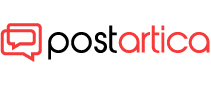- 21 July 2023
- 442
Ultimate Guide: How to Download and Delete Games on PlayStation 5

Ultimate Guide: How to Download and Delete Games on PlayStation 5
With the ever-expanding library of exciting games available on the PlayStation 5, knowing how to effectively manage your game collection is essential. Whether you’re eager to download new titles, make space for more games, or handle add-ons, this comprehensive guide will walk you through every step on your PS5 journey.
- How to Download Games on PlayStation 5
Downloading games on your PlayStation 5 is a straightforward process that can be done right from your console’s Game Library. Here’s how to do it:
Begin by navigating to the Game Library on your home screen under the Games section. Use the R1 button on your DualSense controller to access the Your Collection screen. Select the desired game you want to download and choose the version if there are multiple options available (e.g., PS5 or PS4). After selecting the version, click on the Download button to initiate the process. Please be patient during the download, as PlayStation games tend to be large files, taking some time to complete. For those with slower internet connections, we’ll provide tips on improving your PS5’s internet speed later.
- How to View and Manage Download Progress
Once you’ve started a download, it’s helpful to monitor its progress. Follow these steps to check your downloads:
Press the PS button on your controller to access the Control Center. From there, choose Downloads/Uploads to view the status of your ongoing downloads. Here, you’ll find information about the time remaining for the download to complete, as well as any other queued downloads.
- How to Pause, Resume, and Cancel a Download
In case you need to pause or cancel a download, you can easily do so by following these steps:
Access the Control Center by pressing the PS button on your controller. Select Downloads/Uploads. Locate the download you wish to pause or cancel. Click on the download, and then choose either Pause or Cancel and Delete from the menu. Should you decide to resume a paused download, simply repeat steps one to three and select Resume this time around.

- How to Delete Games on Your PlayStation 5
If you’ve finished playing a game or want to free up space on your PS5’s SSD, deleting games is a simple process:
Highlight the game you want to delete either on the home screen’s Games section or in the Game Library. Press the Options button on your DualSense controller. In the menu that appears, select Delete. A confirmation prompt will pop up; choose OK to proceed with the deletion. Deleted games will no longer appear in the Games section or the Installed section of the Game Library. However, don’t worry; you can always redownload the game later if you wish to play it again.
- How to Download Add-Ons on PlayStation 5
Many PS5 games come with enticing add-ons, such as pre-order bonuses, expansions, or DLCs. To download these extras, follow these steps:
Locate the game with the add-on you want to download in the Games section or the Game Library. Press the Options button on your DualSense controller. Select Manage Game Content from the menu. Click on Install (the down arrow) next to the desired add-on. The add-on will be added to the download queue, and you can pause or cancel it if needed from the Downloads/Uploads screen.
- How to Delete Add-Ons on PlayStation 5
To free up space while retaining the base game, you can delete unnecessary add-ons with ease:
Highlight the game that has the add-on you want to remove in the Games section or the Game Library. Press the Options button on your DualSense controller. Select Manage Game Content from the menu. Click on Delete (the trash bin icon) next to the add-on you wish to remove. Confirm the deletion by selecting Delete in the pop-up prompt.
Deleting add-ons won’t impact your main game, and you can always re-download them whenever you desire.
- Mastering Game and Add-On Management on PlayStation 5
Effectively managing your game library and add-ons is a must-have skill for any PlayStation 5 owner. As demonstrated, the process is straightforward, whether you’re dealing with PS5 or PS4 games. With these steps at your fingertips, you can confidently download, delete, and organize your games and add-ons, ensuring a smooth and enjoyable gaming experience on your PS5.