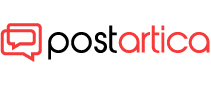- 21 July 2023
- 395
Mastering PS5 Accessibility Settings: Customize Your Experience

Introduction to PS5 Accessibility Settings
In an effort to create a more inclusive gaming experience for all players, PlayStation 5 (PS5) offers a range of accessibility settings that can be tailored to individual needs. From customizing controller settings to enabling closed captions and screen readers, the PS5’s accessibility features open up a world of possibilities for gamers with diverse requirements. Here’s a comprehensive guide on how to utilize the accessibility settings on your PS5 console to enhance your gaming experience.

1. Changing PS5 Console Accessibility Settings
To access the accessibility settings on your PS5, follow these simple steps:
- From the home screen, navigate to Settings > Accessibility.
- You’ll find a list of accessibility settings that you can enable or adjust according to your preferences. These settings include controller configurations, display and text settings, screen reader options, closed captions, chat transcription, and mono audio.
2. Customizing DualSense Wireless Controller Button Assignments
The PS5 allows you to customize button assignments on the DualSense wireless controller to suit your playstyle or physical needs. To do this:
- Head to Settings > Accessibility > Controllers > Custom Button Assignments for DualSense Wireless Controller.
- Select the button you wish to modify, and then choose the function you want to assign to it. Once done, click on “Apply.”
3. Enabling Zoom on PS5 Consoles
For gamers who may have visual impairments or prefer a closer view, the PS5 offers a zoom feature. To enable it:
- Go to Settings > Accessibility > Display and Sound > Zoom. Toggle on “Enable Zoom.”
- If you want the display area to move automatically with your movements while zoomed in, turn on “Adjust Display Area to Movement.”
4. Customizing Display and Text Settings
The PS5 provides a range of display and text settings that can be adjusted to enhance visibility and legibility. To access these settings:
- Navigate to Settings > Accessibility > Display and Sound, where you’ll find options such as Invert Colours, Colour Correction, Text Size, Bold Text, High Contrast, Show Check Mark on Enabled Settings, and Auto-Scroll Speed.
5. Turning on the Screen Reader
For gamers with visual impairments, the PS5’s screen reader reads aloud on-screen text and provides spoken guidance for navigating the console. Here’s how to enable it:
- From the home screen, go to Settings > Accessibility > Screen Reader and toggle on “Enable Screen Reader.”
- Please note that the availability of the screen reader is subject to certain languages, and it aligns with your console’s language settings.
6. Enabling Closed Captions
Closed captions are an essential accessibility feature for gamers with hearing impairments, as they provide transcriptions of on-screen dialogue and audio cues. To enable closed captions:
- Go to Settings > Accessibility > Closed Captions, and turn on “Display Closed Captions.”
7. Activating Chat Transcription
The PS5’s chat transcription feature is particularly valuable for gamers who may have difficulty understanding voice chats. It converts the voices of other players in voice chat and supports text-to-speech and speech-to-text functionalities. To turn it on:
- Head to Settings > Accessibility > Chat Transcription and enable “Chat Transcription.”
- You can also customize the language and voice type to suit your preferences.
8. Mono Audio for Headphones
Mono Audio for Headphones allows players using headphones to hear audio from both the left and right channels simultaneously. To activate this feature:
- Go to Settings > Sound > Audio Output > Headphones > Mono Audio for Headphones.
With these accessibility settings, PlayStation 5 empowers players of all abilities to enjoy gaming to the fullest. Whether it’s customizing controller layouts, adjusting visual and audio settings, or utilizing closed captions and chat transcription, the PS5 strives to create an inclusive gaming environment that celebrates diversity and ensures every player can participate in the world of gaming.