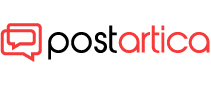- 17 November 2023
- 214
Loop’s Debut: Microsoft Targets Notion with Discord-Driven Productivity Revolution
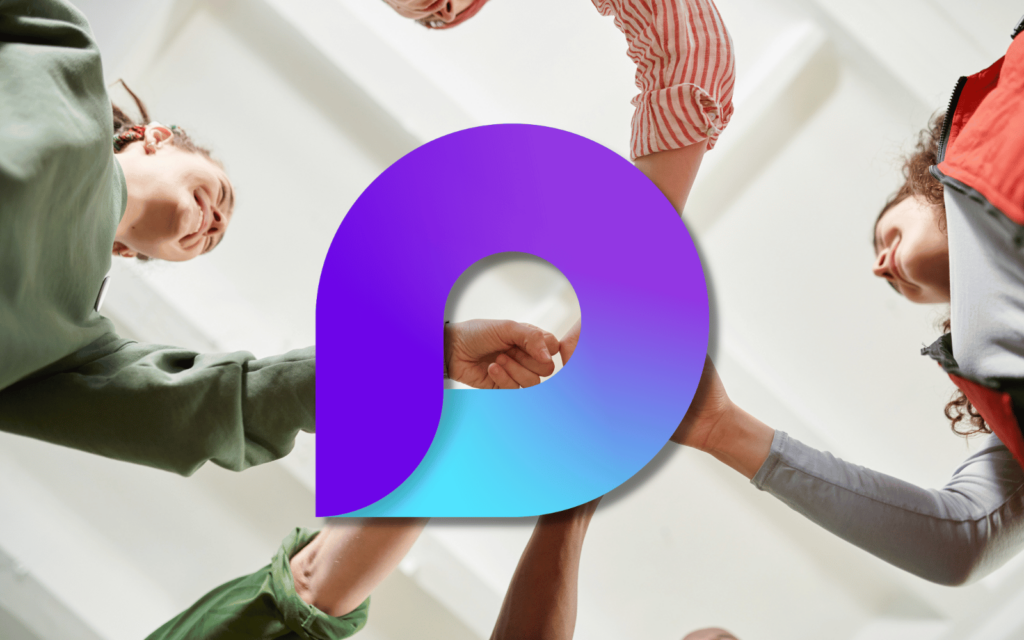
Loop’s Debut: Microsoft Targets Notion with Discord-Driven Productivity Revolution
Introduction: Meet the Author
Hello, my name is Fred and I’m a productivity enthusiast. I’ve been using various tools and apps to manage my work and personal projects for years. I’m always on the lookout for new and better ways to organize my thoughts, collaborate with others, and get things done.
That’s why I was excited when I heard about Microsoft Loop, a new collaborative app that promises to revolutionize the way we work together. Loop is Microsoft’s answer to Notion, a popular app that combines notes, wikis, databases, and more into one flexible workspace.
I’ve been using Loop for a few weeks now, and I’m impressed by its features, design, and integration with other Microsoft 365 apps. I’ve also been using Discord, a communication platform that lets you chat, voice, and video call with your friends and communities. Discord has recently partnered with Microsoft to integrate Loop components into its app, making it easier to share and collaborate on content.
In this article, I’ll share with you what Loop is, how it works, and how it compares to Notion. I’ll also give you some tips and tricks on how to get started with Loop and make the most of its capabilities. Whether you’re an office manager, a small business owner, or a productivity tool seeker, Loop can help you and your team work better and faster.
What is Loop and Why You Should Care
Loop is a new collaborative app that lets you create, share, and manage content across your tools and devices. Loop combines a powerful and flexible canvas with portable components that move freely and stay in sync across applications. Loop enables you to think, plan, and create together with your team.
Loop consists of three main elements: Loop components, Loop pages, and Loop workspaces.
- Loop components are portable pieces of content that stay in sync across all the places they are shared. Components allow you to collaborate in the flow of work – on a Loop page or in a chat, email, meeting, or document. They can be lists, tables, notes, and more – you’re always working with the latest information in your preferred app, like Microsoft Teams, Outlook, Word, Whiteboard, and the Loop app.
- Loop pages are flexible canvases in the Loop app where you can bring together people and all your components, links, tasks, and data. Loop pages can start small and continue to grow to match the size of your ideas. Loop pages can be shared across M365 apps as a link or as an embedded Loop component.
- Loop workspaces are shared spaces that allow you and your team to see and group everything important to your project, making it easy for you to catch up on what everyone is working on and track progress toward shared goals.
Loop is designed to help you and your team work better and faster by:
- Enabling you to co-create, get up-to-speed, and stay in sync with your teammates.
- Allowing you to stay in sync without switching apps, and get more done right where you are with Loop components that sync across apps in real time.
- Helping you get started easily with intelligent suggestions, page templates, and an insert menu at your fingertips to easily add what you need to work together.
- Saving you time with page templates and letting Loop do the searching for you by finding the most relevant files and documents for your new workspace.
- Giving you only the notifications you care about and helping you stay focused on what needs your attention.
How Loop Works: Components, Pages, and Workspaces
To use Loop, you need to have a Microsoft 365 subscription and sign in with your personal or work account at Loop. You can also download the Loop mobile app for Android and iOS devices.
Once you sign in, you can start creating and sharing Loop components, pages, and workspaces. Here’s how:
Loop Components
Loop components are the building blocks of Loop. They are portable pieces of content that you can create, edit, and share across your apps and devices. You can use Loop components to:
- Capture and organize your thoughts, ideas, and notes.
- Create and manage tasks, lists, and tables.
- Embed files, links, images, and videos.
- Add comments, mentions, and reactions.
To create a Loop component, you can either:
- Use the Loop app and click on the + button at the top left corner to choose a component type.
- Use another M365 app that supports Loop components, such as Teams, Outlook, Word, or Whiteboard, and click on the Loop icon to insert a component.
To edit a Loop component, you can either:
- Double-click on the component to open it in the Loop app and make changes.
- Use another M365 app that supports Loop components and make changes directly in the app.
To share a Loop component, you can either:
- Copy the component link and paste it in another app or send it to someone.
- Use another M365 app that supports Loop components and share the component with others in the app.
Loop Pages
Loop pages are flexible canvases where you can bring together people and all your components, links, tasks, and data. You can use Loop pages to:
- Create and organize your projects, plans, and goals.
- Collaborate and communicate with your team and stakeholders.
- Visualize, filter, and sort your data in different ways.
- Customize the layout and design of your page.
To create a Loop page, you can either:
- Use the Loop app and click on the + button at the top left corner to choose a page template or start from scratch.
- Use another M365 app that supports Loop components and insert a Loop page component.
To edit a Loop page, you can either:
- Use the Loop app and drag and drop items, resize and rearrange components, and add more content to your page.
- Use another M365 app that supports Loop components and edit the Loop page component directly in the app.
To share a Loop page, you can either:
- Copy the page link and paste it in another app or send it to someone.
- Use another M365 app that supports Loop components and share the Loop page component with others in the app.
Loop Workspaces
Loop workspaces are shared spaces where you and your team can see and group everything important to your project, making it easy for you to catch up on what everyone is working on and track progress toward shared goals. You can use Loop workspaces to:
- Create and join workspaces for different teams, projects, or topics.
- Invite and manage members and permissions for your workspaces.
- View and access all the pages and components in your workspaces.
- See the activity and notifications for your workspaces.
To create a Loop workspace, you can either:
- Use the Loop app and click on the + button next to Workspaces at the left sidebar to create a new workspace.
- Use another M365 app that supports Loop components and insert a Loop workspace component.
To edit a Loop workspace, you can either:
- Use the Loop app and click on the workspace name at the left sidebar to open the workspace settings and make changes.
- Use another M365 app that supports Loop components and edit the Loop workspace component directly in the app.
To share a Loop workspace, you can either:
- Use the Loop app and click on the workspace name at the left sidebar to open the workspace settings and invite members or copy the workspace link.
- Use another M365 app that supports Loop components and share the Loop workspace component with others in the app.
Loop vs Notion: A Comparison of Features and Benefits
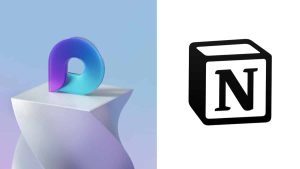
Loop and Notion are both collaborative apps that let you create, share, and manage content across your tools and devices. They both offer a flexible and powerful workspace that combines notes, wikis, databases, and more. However, they also have some differences in terms of features and benefits. Here are some of the key aspects of Loop and Notion that you should consider:
- Pricing: Loop is included in Microsoft 365 subscriptions, which start from $6.99 per month for personal use and $5 per user per month for business use. Notion has a free plan for personal use, which limits the number of blocks (content units) to 1,000 and the file upload size to 5 MB. The paid plans start from $4 per month for personal use and $8 per user per month for team use.
- Integration: Loop integrates seamlessly with other Microsoft 365 apps, such as Teams, Outlook, Word, and Whiteboard. Loop also integrates with Discord, a communication platform that lets you chat, voice, and video call with your friends and communities. Notion integrates with some third-party apps, such as Google Drive, Dropbox, Figma, and GitHub. However, Notion does not integrate with Discord or other Microsoft 365 apps.
- Portability and Syncability: Loop components are portable pieces of content that stay in sync across all the places they are shared. You can create, edit, and share components in the flow of work, on a Loop page or in a chat, email, meeting, or document. You can choose from different types of components, such as lists, tables, notes, and more. Notion blocks are content units that you can create, edit, and share on a Notion page. You can choose from different types of blocks, such as text, headings, lists, tables, databases, and more. However, Notion blocks are not portable or syncable across different apps.
How to Get Started with Loop: Tips and Tricks
If you’re interested in trying out Loop, here are some tips and tricks to help you get started and make the most of its capabilities:
- Sign up for a Microsoft 365 subscription if you don’t have one already. You can choose from different plans for personal or business use, depending on your needs and budget. You can also get a free trial for 30 days to test out the features before you commit.
- Download the Loop app for your desktop or mobile device, or access it from your web browser at [Loop]. You can also download the Discord app for your desktop or mobile device, or access it from your web browser at [Discord].
- Create your first Loop component, page, or workspace. You can use the Loop app or another M365 app that supports Loop components, such as Teams, Outlook, Word, or Whiteboard. You can also use the Discord app and insert a Loop component in a chat or a channel.
- Explore the different types of Loop components, such as lists, tables, notes, and more. You can drag and drop items, resize and rearrange components, and add more content to your components. You can also embed files, links, images, and videos to your components.
- Share your Loop components, pages, and workspaces with others. You can copy and paste the link or share the component directly in another app. You can also invite members to your workspaces and manage their permissions. You can collaborate and communicate with your team and stakeholders using Loop components, pages, and workspaces.
- Customize your Loop pages and workspaces. You can change the layout and design of your pages and workspaces. You can also use page templates to get started quickly. You can visualize, filter, and sort your data in different ways using Loop components.
- Stay in sync and up-to-date with your team and projects. You can see the activity and notifications for your workspaces and components. You can also add comments, mentions, and reactions to your components. You can work on your components in real time with others, and see the changes reflected across all the apps where they are shared.
Conclusion: Loop Your Way to Success
Loop is a new collaborative app that lets you create, share, and manage content across your tools and devices. Loop combines a powerful and flexible canvas with portable components that move freely and stay in sync across applications. Loop enables you to think, plan, and create together with your team.
Loop is Microsoft’s answer to Notion, a popular app that combines notes, wikis, databases, and more into one flexible workspace. Loop and Notion have some similarities and differences in terms of features and benefits. Loop has an edge over Notion in terms of integration, especially with Discord and other Microsoft 365 apps. Loop also has an advantage in terms of portability and syncability of components across different apps. However, Notion has a more generous free plan and a wider range of third-party integrations.
Loop is designed to help you and your team work better and faster by:
- Enabling you to co-create, get up-to-speed, and stay in sync with your teammates.
- Allowing you to stay in sync without switching apps, and get more done right where you are with Loop components that sync across apps in real time.
- Helping you get started easily with intelligent suggestions, page templates, and an insert menu at your fingertips to easily add what you need to work together.
- Saving you time with page templates and letting Loop do the searching for you by finding the most relevant files and documents for your new workspace.
- Giving you only the notifications you care about and helping you stay focused on what needs your attention.
If you’re interested in trying out Loop, you can sign up for a Microsoft 365 subscription and download the Loop app for your desktop or mobile device, or access it from your web browser. You can also download the Discord app and integrate Loop components into your chat or channel. You can create and share Loop components, pages, and workspaces with others, and collaborate and communicate with your team and stakeholders. You can customize your Loop pages and workspaces, and visualize, filter, and sort your data in different ways. You can stay in sync and up-to-date with your team and projects, and work on your components in real time with others.