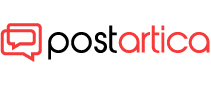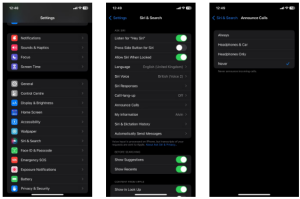- 15 August 2023
- 342
How to Stop Siri From Announcing Calls on Your iPhone
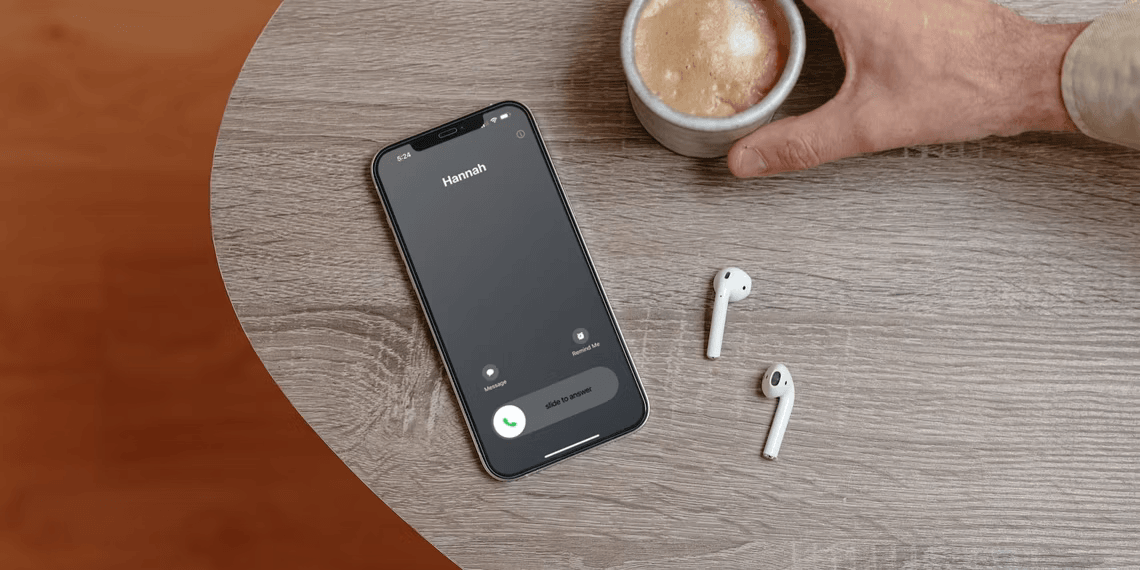
Stop Siri From Announcing Calls
Siri, the virtual assistant on your iPhone, comes with a handy feature that announces incoming calls. It’s undeniably useful; you can quickly know who’s calling without reaching for your device. However, this functionality might not be suitable for every situation, especially in quiet environments. Whether you’re in a meeting, office, library, or any other place where disturbances are unwelcome, disabling Siri’s call announcements can make your iPhone experience much smoother.
Disabling Siri’s Call Announcements
If you find Siri’s call announcements to be more of a disruption than a convenience, you have the power to turn off this feature. Follow these straightforward steps to regain control over your iPhone’s notifications:
- Open the Settings App:
Unlock your iPhone and locate the “Settings” app on your home screen. It usually resembles a gear icon.
- Access Siri & Search:
Scroll down the settings menu and tap on “Siri & Search.”
- Navigate to Announce Calls:
Inside the Siri & Search settings, you’ll find the “Announce Calls” option. This is where you can manage call announcement settings.
- Select “Never”:
Image by https://www.makeuseof.com/ Within the Announce Calls settings, you’ll see various options for when Siri should announce calls. To disable the feature entirely, choose the “Never” option. Once selected, you won’t hear Siri announcing incoming calls anymore.
Benefits of Disabling Call Announcements
While call announcements can be a time-saver in some situations, there are compelling reasons to consider turning them off:
- Privacy Concerns:
In professional settings, such as offices or meetings, it’s essential to maintain a certain level of privacy. Having Siri announce the caller’s name aloud might not be ideal, especially if you’re in a confidential discussion.
- Quiet Environments:
Imagine you’re in a library, a theater, or a quiet coffee shop. Suddenly, your iPhone starts blaring out the caller’s name, causing unnecessary disruptions. Disabling call announcements prevents such awkward moments.
- Alternative Solution: Disabling System Sounds:
If you’re concerned about loud notifications in general, consider going beyond call announcements. Explore your iPhone’s settings to turn off or customize other system sounds to suit your preferences.
Tailoring the Feature to Your Needs
If you still see value in call announcements but want more control, there’s an alternative solution:
Headphones Only Option:
For individuals who spend a significant amount of time wearing headphones or earbuds, Siri’s call announcements can be directed exclusively to your audio accessories. By selecting the “Headphones Only” option within the Announce Calls settings, you ensure that the feature activates only when your headphones are connected. This way, you won’t disturb others in your vicinity with loud announcements.
Conclusion,
Siri’s call announcement feature is undoubtedly a convenience for quickly identifying incoming calls. However, it’s crucial to tailor your iPhone’s settings to your surroundings and preferences. Disabling the feature entirely or using the “Headphones Only” option can significantly enhance your iPhone experience, ensuring that it remains unobtrusive and respectful of your environment.
Remember, your iPhone should adapt to your needs, and with the ability to control call announcements, you’re empowered to create a more user-friendly and considerate device interaction.